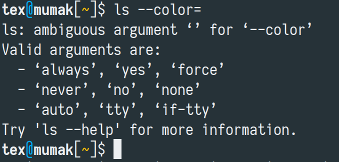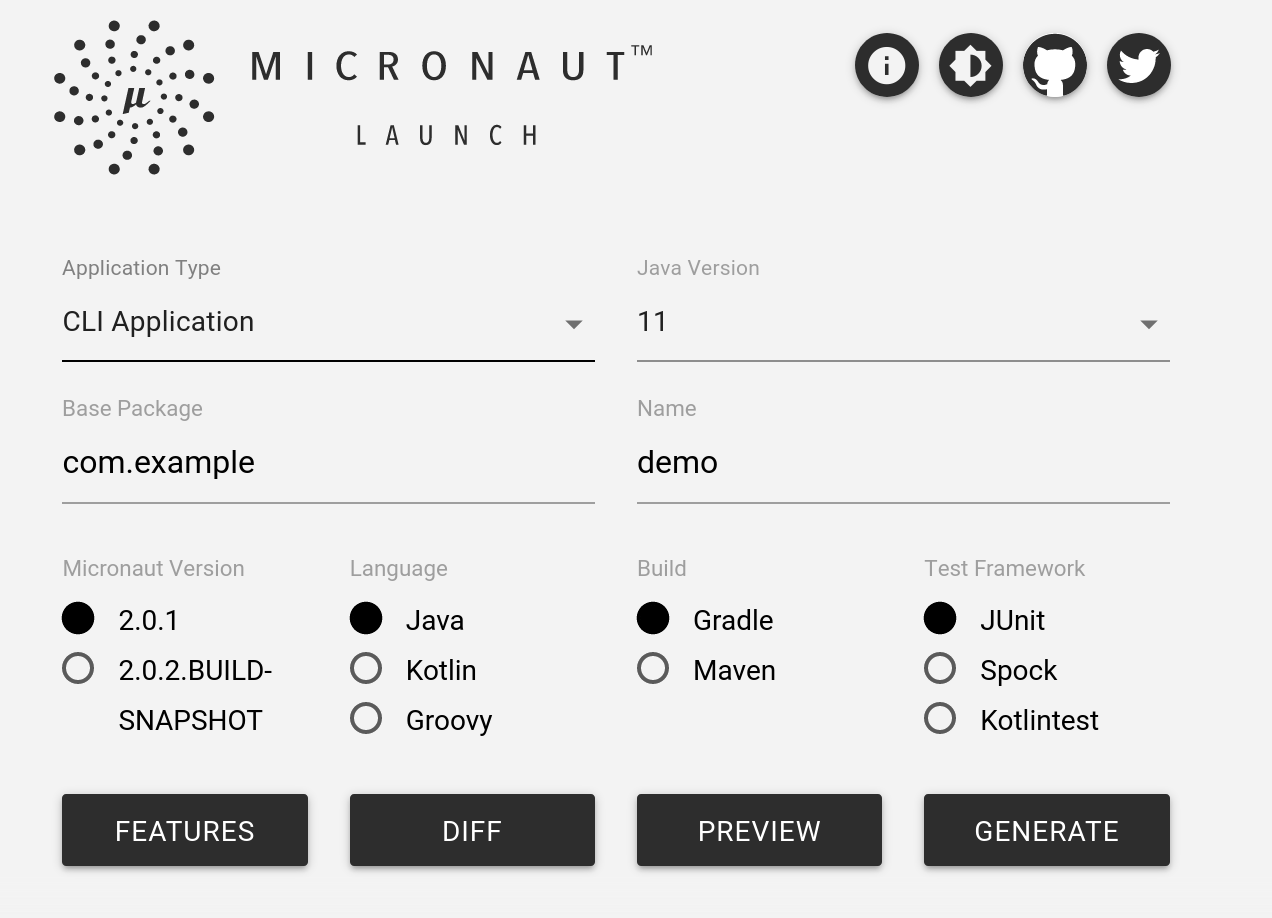Building a decent Java CLI
Usage and availability of command line interface (CLI) tools for developers is thriving. Almost
every webservice, every build tool, every framework has its own CLI tool. The concept is not going
away any time soon because it’s just too convenient: They are easy to build (as opposed to
graphical/web UIs), they can easily be combined for automation in scripts and last but not least,
it’s way easier to write documentation or Stack Overflow posts that says “just run foo --bar --baz
--frux=blorb” instead of “open the Foo dialog, then in the Bar tab look for the Baz
dropdown…” and so on.
Unfortunately, it’s too easy to build crappy CLI tools, especially in the Java universe. This post addresses some of the pitfalls and then takes a look at a number of available technologies to assist us building decent CLI tools in Java.
Let’s start with the basics
There are certain established patterns most CLI tools follow, and it’s a good idea to have your tool follow them too – your users will thank you for it, because it requires them to remember fewer specific idiosyncrasies. Of course there are always exceptions, but unless there’s a good reason for one, stick to the rules. The following list is probably not complete, but should provide a starting point.
The rules that should be obvious, but apparently aren’t always
- The name of your command should be lowercase.
- The name of your command should be easy to remember.
- The name of your command should not clash with other commonly used command names.
- There are arguments (longer, such as
--foo), options (shorter, such as-x) and command names (such ascommit). Sometimes there is a long argument and a short option for the same thing. Sometimes there are file names as arguments. Long arguments should not start with only a single dash (examples of commands violating this rule:convertandjavac). Never ever does an argument or switch start with a/(unless it’s an absolute path in a file system, obviously). - When file names are given as arguments, absolute or relative paths (starting at the current working directory) are valid.
Help me --help switch, you’re my only hope
- There should be a
--helpswitch. It’s OK when you also have-h. -
If the command is started with the wrong arguments or some other error occurs, the user should get at least some hints. Even better is an error message that exactly states what went wrong and why and maybe what the user could do to solve it.
- If there’s more documentation than what
--helpgives you (e.g.manpage or web page), there should be an explicit hint on where to find it (e.g. “See fooblorb(1)” or “See https://flooblorb.com”). - Online documentation is fine nowadays, as are
manpages. Don’t use GNU Info pages. Everybody either never heard of them or hates them.
More advanced topics, but still kinda basic
A series of tubes
- A big use case for CLI tools are pipelines. If the command takes a file name as input, it should also
accept
-as file name, meaning “read fromstdin”. If it takes a file name as output, it should also accept-as file name, meaning “write tostdout”. - If the command writes textual output (i.e. not binary), and the user did not explicitly specify a
target file, the default behavior should be to write to
stdout, not some arbitrary default file name. This may also be the correct behavior for binary output (c.f. for example ImageMagick’sconvert). - The command will not only write to an interactive shell, but will also be piped to other commands
or redirected to be written to files. Don’t create garbled output when the command is piped for
example into
less.
Bad example: The result when trying mvn dependency:tree | less
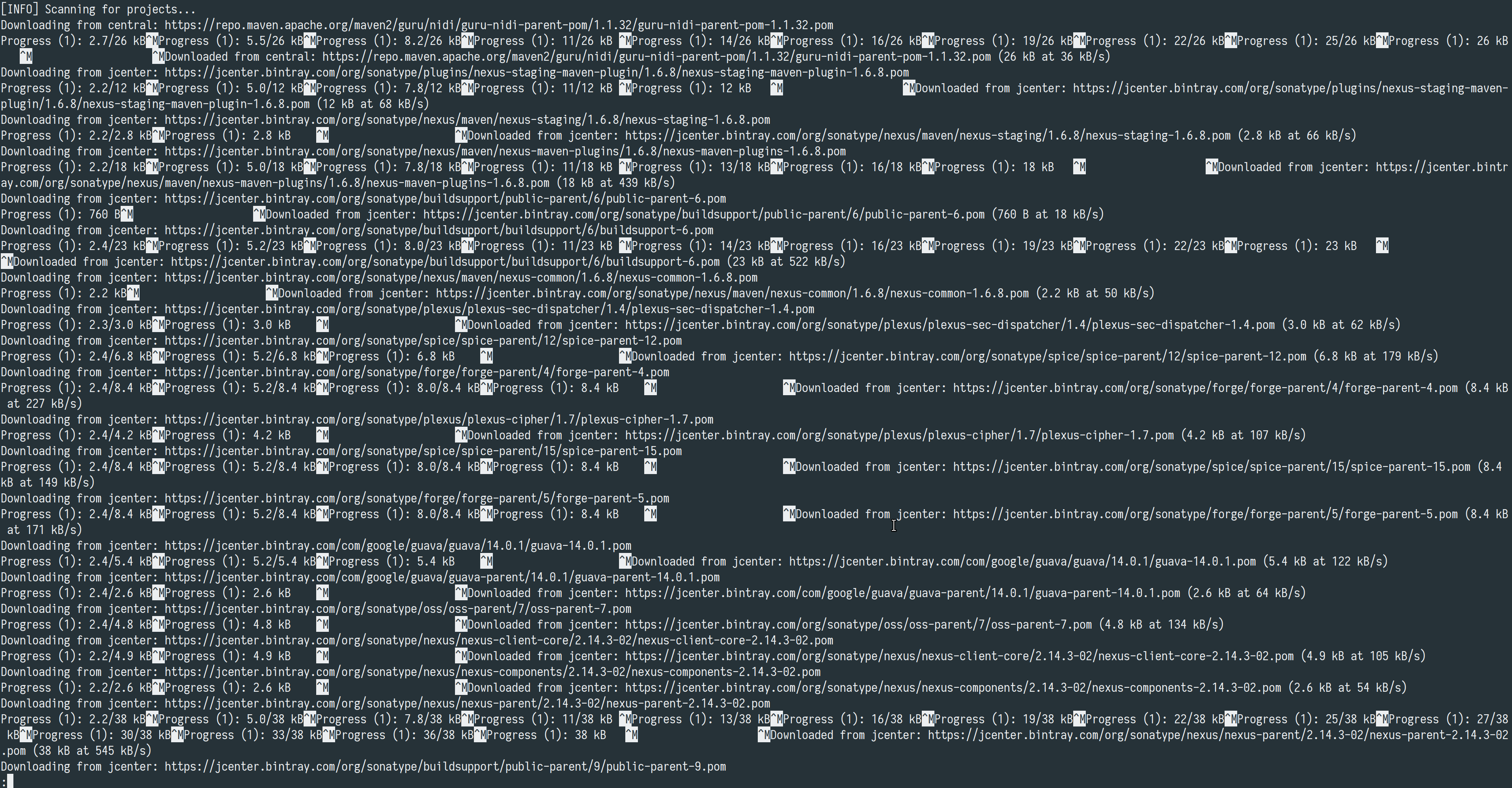
Color me impressed
- Colored output via ANSI escapes can help a user. However, again, be aware that your output may go to a pipeline where this is not appreciated, for example in a build pipeline of a tool that does not understand/render ANSI escapes. There are ways to detect this and react accordingly: Ideally the command just behaves correctly depending on the output; at the very least provide an option to disable colored output if you have it.
Good example: The output of gradle app:dependencies on the left, and the same thing piped into less on
the right

You’re sending the right signals
- The command should refrain from doing magic OS signal handling, especially with SIGINT. In other words, it’s possible to register a signal handler that catches the user’s input of CTRL+C and just ignores it. Don’t do that, CTRL+C should always stop your command. The same holds for SIGTERM. Fortunately, this one is rare in the Java universe, because there’s no portable way to handle arbitrary signals.
The right amount of output
- It’s nice to have some kind of feedback while your command is working for more than a second. Bad
example: Old standard
cpwhen copying large files, just sitting there for minutes without any feedback. - On the other hand, please don’t flood the user with logs, debug statements and ASCII art banners (I’m looking at you, Spring Boot). While logging lots of stuff might be harmless and actually even desirable for something like a web service starting up, you do not want that with a CLI tool. Output what is necesary, and only that.
- If it’s a non-trivial command, it’s good to be able to change the log level, i.e. how much
information it writes out. For example, when calling
mvnyou can pass-Xto enable debug output, forgradleit’s-dand in many other tools, e.g.ssh, you can pass-vfor “verbose” and stack the switch for increasing levels of output (-vv,-vvvetc.).
Other rules for good CLIs and Nice-To-Haves
If unsure, take a look at how other tools behave. I mean, the concept of command line tools is really not that new. Just a few more points:
- If building anything remotely interactive, know the basic terminology (shell, terminal, terminal emulator, tty etc.). There’s tons of information available. It’s also good to know the rough distinctions between command lines in Unix-land and Windows.
-
Just like with a GUI or Web UI, the CLI should not leave the user wondering if it froze or is still doing something. Therefore, it should react snappily: For example, starting it with
--helpshould yield a result instantly, i.e. not only after a few seconds of doing … something. You may know that it is starting a JVM, scanning the classpath or whatever it is doing, but the user should not have to care. This particular point can be tricky in Java, we’ll come back to it later.Starting a Java-based CLI (symbol picture) [Author: Rowan, Licenced by-nc-nd, Source]

- The following is just an example: The command might have some
loginfunctionality (think e.g. Microsoft Azure CLIazor Travis CItravis) and needs to locally store credentials. Do I only have a choice between storing credentials in plain text or to reinvent the wheel? Of course not. Look up for example .authinfo.gpg, howgitis handling credential storage (auth helpers) or platform-specific mechanisms such as keyrings. Yes, even when you’re not building a GUI, it’s possible to use OS APIs. The more general point is: Please stick to the best practices. Chances are high someome already solved that problem1.
How to Build it in Java
Now that we’ve established the rules, let’s take a look at the tools we have available and patterns that might help.
Parsing the command line
The basic general functionality we’ll need is parsing the arguments and providing corresponding help. For this we have the following options:
- Roll your own. This is probably not advisable for anything but the simplest of cases, so we’ll not go into detail here.
-
Using JCommander. JCommander is a library that allows you to annotate fields with the names of the arguments and a way to automatically parse your main function’s arguments. The following example is taken straight from its documentation:
class Main { @Parameter(names={"--length", "-l"}) int length; @Parameter(names={"--pattern", "-p"}) int pattern; public static void main(String ... argv) { Main main = new Main(); JCommander.newBuilder() .addObject(main) .build() .parse(argv); main.run(); } public void run() { System.out.printf("%d %d", length, pattern); } }JCommander has features such as repeatable arguments, interfaces for converters (e.g. for handling files) and custom validation. It has basic support for subcommands (e.g.
git commit). -
Using Picocli. In its goals it’s comparable to JCommander, however it is the more active project and provides a lot more features such as positional parameters, colored and configurable help output, solid support for nesting subcommands and shared parameters via mixins. The following example is taken from Picocli’s Quick Guide:
@Command(description = "Prints the checksum (MD5 by default) of a file to STDOUT.", name = "checksum", mixinStandardHelpOptions = true, version = "checksum 3.0") class CheckSum implements Callable<Integer> { @Parameters(index = "0", description = "The file whose checksum to calculate.") private File file; @Option(names = {"-a", "--algorithm"}, description = "MD5, SHA-1, SHA-256, ...") private String algorithm = "SHA-1"; public static void main(String... args) throws Exception { int exitCode = new CommandLine(new CheckSum()).execute(args); System.exit(exitCode); } @Override public Integer call() throws Exception { byte[] fileContents = Files.readAllBytes(file.toPath()); byte[] digest = MessageDigest.getInstance(algorithm).digest(fileContents); System.out.println(javax.xml.bind.DatatypeConverter.printHexBinary(digest)); return 0; } }Picocli’s documentation covers many topics that go beyond just parsing the command line but that could come up in building your CLI tool, such as internationalization, testing or generating tab completion scripts for your command for popular shells. There’s a lot of examples available.
Both projects do their job quite well, although Picocli has, apart from being more feature-rich, some more support for different ways to start our command, as we will see in the following sections.
Nice output and interactive TextUI
- To generate portable colored text output from Java, you’ll want to use jansi, which describes itself as follows: “Jansi is a small java library that allows you to use ANSI escape sequences to format your console output which works even on windows.” In fact, Picocli also uses Jansi to create colored output.
- To handle interactive text input (i.e. you can input a line of text and use the arrow keys and backspace to edit), you’ll want to use jline3. Getting this right in a portable way could otherwise be tricky. In order to make Jline work on all platforms, you’ll need support for positioning the cursor, for which it can again use Jansi2. Convenient.
- If you need a complete text-based user interface with input forms, buttons, checkboxes etc., you can check out lanterna, which is similar to ncurses, except it’s written in Java and requires no native libraries.
Options for starting your Command
Let’s be blunt: When you have written a cool new CLI tool called foo, a user wants to run foo
--help, not java -jar ~/somewhere/foo-1.0.jar --help. So what options do we have to remedy that?
Unlike virtually every other programming language environment, Java does not have a package
mechanism that allows a user to install commands directly into their PATH (think npm install -g,
pip install, etc.). The next best thing would be something like mvn dependency:get
-Dartifact=com.foo:foo:1.0, which is … not really what we want. So what we can do is one of the
following:
- Use a wrapper script. Write a shell script that optionally checks for an installed JVM, then runs your jar with the provided arguments3.
- Use a shell alias. This would have to be set in the user’s environment and basically does the same thing as the wrapper script.
- Use a wrapper-compiler such as launch4j that creates a native
executable that wraps your .jar and either bundles a JRE or uses an already-installed JRE on the
user’s computer. It’s good because we can finally directly call
foo, but it’s not optimal because the command still needs to spin up a JVM. - Then there’s GraalVM Native Image, which takes your Java application and compiles it into a standalone binary that does not require a JVM any more (which can be an advantage in itself). The binary includes the code from all necessary classes, dependencies, runtime library classes from JDK and statically linked native code from JDK. Unlike your regular Java application that needs to first start up a JVM, this standalone binary starts instantly. A CLI tool is the type of application that profits the most from the increased startup speed of a native binary, so this is the approach that makes the most sense for us: This way we can avoid the annoying delay at startup. Unfortunately, it’s also the trickiest to make work. Additionally, keep in mind that you will have to build a separate binary for every platform you’re going to support, and cross-compilation is not supported.
Building a Native Image for your CLI tool
How can GraalVM create a native image, considering there’s things like reflection or annotations that are evaluated at runtime?
- GraalVM Native Image does a static analysis of your code and its dependencies. This covers all of your regular Java code, but requires all dependencies to be present at build time.
- For features such as reflection, JNI, Classpath Resources or Dynamic Proxies, there is a
so-called Tracing Agent: The application is built as a regular executable jar and is then
executed with a Java agentlib provided by GraalVM which traces all calls and creates JSON files
describing the respective features:
reflect-config.json,jni-config.json,resource-config.jsonandproxy-config.json. These are then read by the native image compiler. There is a dedicated tutorial on this. - For handling annotations with runtime retention, you can write your own JSON descriptors that control what should be visible at build time and how. Sometimes you get tool support for that, for example Picocli provides an annotation processor you can plug in your build setup to have the JSON descriptors for Picocli’s annotations automatically generated from your annotated code.
- Scanning the class path at runtime must be changed to be done at build time instead. If you use classgraph for that, there’s a separate guide on that.
- Certain things, for example CGLIB Proxies, won’t work in GraalVM Native image.
- If you intend to use Spring Boot (e.g. with
@SpringBootConsoleApplication) with GraalVM, the good news is, it’s possible in principle. Some preparations need to be made: Classpath scanning must be configured to be performed at build time, CGLIB Proxies must be disabled, Autoconfiguration needs some hints to make it work at build time. All in all, it’s pretty tedious; here is an article that walks you through it. Additionally, you will still have to configure the default logging behavior and disable the Spring Boot Banner to not spam your user.
Putting it all together: Frameworks
So we’ve determined that it’s a good idea to use Picocli and GraalVM. To combine those technologies to build a base for your command line application, you have, again, different options on how you approach this:
- Use just Picocli and set up GraalVM in your build. There’s an excellent article on how to do this by Remko Popma, the author of Picocli.
- The Quarkus framework, “a Kubernetes Native Java stack tailored for OpenJDK HotSpot and GraalVM” can also be used to write a CLI tool. There is a guide to build a Quarkus Command Mode application using Picocli, however this is considered experimental as of now.
-
Then there’s the Micronaut framework, which is targeted at “building modular, easily testable microservice and serverless applications.” In Micronaut, Picocli is a first class citizen using the Micronaut Picocli Configuration. The easiest way to get started here is using the Micronaut Launcher, which is comparable to the Spring initializr. Be sure to change the project type from “Application” to “CLI Application” in the top left dropdown: This will include Picocli and let you download a project that can directly be compiled to a native binary using GraalVM Native Image.
Tips for building with GraalVM
Let’s assume you’ve already set up your project using one of the options described in the previous section and are about to build all the cool functionality of your tool. If your application depends on third-party dependencies that fall into one of the “tricky” categories of GraalVM, you might have to fiddle around at times. Here’s some of the points I’ve stumpled upon:
- If you use Picocli’s annotation processor to generate GraalVM configurations and in addition to
that want to provide GraalVM configurations that you maintain yourself (either written entirely
manually or initially generated using the Tracing Agent), use two different paths for both. For
example, put the maintained configs into
${project.projectDir}/native-image, then havenative-imageautomatically merge the configs from both paths via a command line switch such as-H:ConfigurationFileDirectories=${project.projectDir}/native-image,${buildDir}/classes/java/main/META-INF/native-image/picocli-generated/yourtool. Otherwise configs will either be overwritten or ignored during the build. - GraalVM has the concept of a “fallback image”: When it can’t build a proper native image for any
reason, it will try to build a “fallback image”, which is an executable binary that will still
require a JVM at runtime. This is effectively the same as using launch4j, and is not what we
want. To suppress this behavior, add the
--no-fallbackswitch tonative-image. - There is the behavior to allow building an image with an incomplete class path where type
resolution errors only occur at run time rather than at build time. The documentation suggests
that this is not the default behavior (any more?), but to be sure to have incomplete class paths
reported at build time, add the
-H:+AllowIncompleteClasspathswitch. - It’s very possible that your native image successfully compiles but for some reason still fails
at run time even though the executable jar it was compiled from works as intended. It might be a
good idea to automatically run the compiled binary with a set of test inputs automatically in
your build pipeline to make sure that changing the
native-imagesetup or the dependencies did not break your application. - I’ve encountered the behavior that building the native image yields a binary that fails at
runtime (throws some exception), then building the native image again from the same jar with the
same arguments to
native-imageyields a binary that works. By default,native-imagestarts a daemon that caches certain things and that is probably involved in this behavior, although I don’t think that’s supposed to happen.
Wrapping it up
It’s possible to build a CLI tool in Java that can start instantly and follows the best practices for CLI tools. The easiest way to get started is using the Micronaut framework that will use the Picocli library to do the argument parsing. Resulting binaries range between 20 and 80 MB (depending on the amount and size of your dependencies) which is, depending on your point of view, either very large or very small. Compared to “regular” binaries built with, say, Rust, C++ or Go, that’s pretty big. But compared to distributing your application together with the required JRE/JDK, it’s actually not that large. While it’s sometimes a litte tricky to get GraalVM Native Image to do what you want, especially in combination with additional dependencies, this is in part remedied by the use of a framework. All three of the mentioned frameworks (Micronaut, Quarkus and Spring Boot) improve very fast to make the Native Image experience as smooth as possible. We’ll see how this space evolves in the future.
Please go here to comment this article.
-
Think of this footnote as a substitute for a multiple pages long rant about how every programming language comes with their own package/dependency-manager where the only essential distinctive feature is that it is written in that particular language. ↩
-
Because moving the cursor around, at least on Unix, is done using ANSI escape sequences, just like producing colored output. ↩
-
You might say: You could handle just the
--helparguments and the like in the wrapper script to have that give instant feedback to avoid the JVM startup time, and you might technically be right. However, I won’t go into detail on how that’s a bad idea. ↩